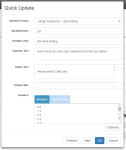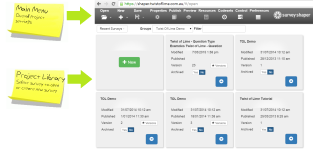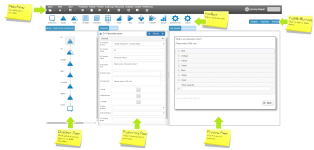Survey Shaper
Opening Survey Shaper
When you first open Survey Shaper from the Insights Central Page you will notice two main interface elements:
1. Main Menu - Overall project settings.
2. Project Library – Displays all previously created projects as well as create new projects.
Creating a new project or opening an existing one will take you to the editing interface of Survey Shaper where you able to view and edit your survey.
Editing Interface
The editing interface of Survey Shaper is split into five main sections:
1. Toolbox - Contains the various question types available for you to use in your survey.
2. Designer Pane - The survey design space. Drag and drop questions from the toolbox to build your survey flowchart here.
3. Properties Pane – Configure question properties to control the presentation of individual questions.
4. Preview Pane - Live preview of how a question will appear in the survey.
5. Toggle Buttons – Show/hide any of the three panes (Designer/Properties/Preview).
Other Interface Elements
In addition to the five main sections of the interface, Survey Shaper features:
1. Quick Menu – Opened by right clicking on an object in the Designer Pane.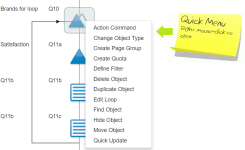
2. Quick Update Box – Opened by double clicking on an object in the Designer Pane, or by selecting Quick Update in the Quick Menu.